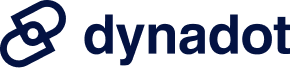Domain
Find Your Domain
AfterMarket
Manage Your Portfolio
Auctions
What are the steps involved in the domain transfer process? There are a few "prep steps" we recommend doing before you start the domain transfer process, followed by the "next steps" outlined below: Prep Steps:
Next Steps:
Transfers can take anywhere from 5-15 days, depending on how fast each step can be completed. From Help Section: Order Process > What are the steps involved in the do... |
How do I set up my domain with Blogger or Blogspot? To set up your domain with Blogger or Blogspot, please follow these steps:
Please be aware that it might take some time for your name server changes to propagate. Next, you will need to configure your settings with Blogger:
You can also create your blog right here on Dynadot! Upgrade to our Pro website builder plan to create a beautiful website with blog functionality. From Help Section: Account & Domain Management > Domain Settings > How do I set up my domain with Blogge... |