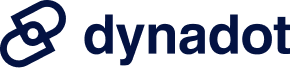Domain
Find Your Domain
AfterMarket
Manage Your Portfolio
Auctions
How do I initiate a change ownership request if I am the current owner (domain push)? There are a few things you need to do before you start your change ownership request (domain push) order.
Once you've unlocked your domain(s) and have the recipient's push username, you can start the change ownership (domain push) order using the following steps:
An email will be sent to the recipient of the domain(s) asking them to confirm the move. Once the recipient accepts the move, the domain(s) will automatically be pushed from your account to the recipient's account. To do a bulk domain push, simply check off all the domains you would like to push and then follow the same steps above. Please note that we'll be sending the Forum Name and Organization / Name to the recipient account. New accounts cannot push a domain into a new account. NOTE: Custom DNS settings do not carry over when a domain is moved between Dynadot accounts, unless it is being moved to a sub-account and the option "Keep current DNS settings" is checked. From Help Section: Domains > Domain Owner Changes > How do I initiate a change ownership ... |