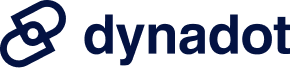Domain
Find Your Domain
AfterMarket
Manage Your Portfolio
Auctions
How do I create a CNAME? A CNAME record is short-hand for Canonical Name record, which allows you to assign a domain or subdomain to another address or hostname. CNAME records should only be used if you can't use an A record.
NOTE: If you already have an A record within the Domain records section, please SKIP step 5!
To create a CNAME, please follow these steps:
Please be aware that it might take some time for your changes to propagate. A CNAME may be necessary for your domain to work with the following: Blogger, Blogspot, TypePad, iweb, MobileMe, zenfolio, ning. Your settings should look similar to what is shown below: |
How do I set up my domain with Blogger or Blogspot? To set up your domain with Blogger or Blogspot, please follow these steps:
Please be aware that it might take some time for your name server changes to propagate. Next, you will need to configure your settings with Blogger:
You can also create your blog right here on Dynadot! Upgrade to our Pro website builder plan to create a beautiful website with blog functionality. From Help Section: Account & Domain Management > Domain Settings > How do I set up my domain with Blogge... |