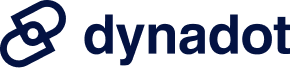Domain
Find Your Domain
AfterMarket
Manage Your Portfolio
Auctions
How can I point my domain to Squarespace? To point your domain to Squarespace, please follow these steps:
Note: Values marked as * in the picture are examples only. Please replace it with information from your host.
From Help Section: Account & Domain Management > Domain Settings > How can I point my domain to Squaresp... |